Body
Question:
How do I Encrypt an Email Message?
Answer:
All faculty and staff have the ability to send encrypted email messages.
When you need to protect the privacy of an email message, encrypt it.
Encrypting an email message in Outlook means it's converted from readable plain text into scrambled cipher text. Only the recipient who has the private key that matches the public key used to encrypt the message can decipher the message for reading. Any recipient without the corresponding private key, however, sees indecipherable text.
Outlook supports two encryption options. S/MIME encryption and Office 365 Message Encryption (Information Rights Management). We only support the Office 365 Message Encryption method. Office 365 Message Encryption works with Outlook.com, Yahoo!, Gmail, and other email services.
Encrypt with Office 365 Message Encryption
-
If you are an Office 365 subscriber, here is what is new to you:
In an email message, choose Options, select Encrypt and pick the encryption that has the restrictions you want to enforce, such as Encrypt-Only or Do Not Forward.
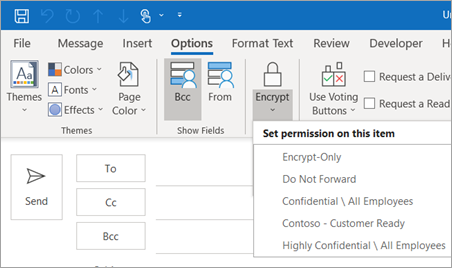
Note: The Encrypt-Only feature (the option under the Encrypt button) is only enabled for subscribers (Office ProPlus users) that also use Exchange Online. If you are unable to see this feature, please contact IT here.
-
For Outlook 2019 and 2016,
In an email message, select Options > Permissions and pick the encryption option that has the restrictions you'd like to enforce, such as Do Not Forward.
Reference article: https://support.office.com/en-us/article/encrypt-email-messages-373339cb-bf1a-4509-b296-802a39d801dc#bkmk_encryptirm
If you need further assistance, please use the following link to contact IT - Submit a service request.